This guide will help you understand and set up SIP integration. If you need
clarification during setup, our support team is available to assist.
What is SIP Integration?
SIP (Session Initiation Protocol) integration allows you to connect your existing phone system to Autocalls.ai. Think of it as building a bridge between your current phone setup and our AI platform. This means you can:- Use your existing phone numbers with our AI assistants
- Keep your current phone system and provider
- Make and receive calls through your existing setup
- Maintain full control of your numbers
- Reduce carrier costs by using local VoIP providers with better rates
How It Works
When you integrate your phone system with Autocalls.ai:- Inbound Calls: Calls to your numbers are routed through your phone system to our AI assistants
- Outbound Calls: Our AI assistants can make calls appearing from your numbers
- Management: You keep managing your numbers through your current provider
- Cost Efficiency: Leverage your VoIP provider’s competitive rates for call termination
Integration Options
You can connect your phone system to Autocalls.ai in two ways:1. PBX Extension Integration
This is like giving our AI platform an “extension” on your phone system:- What it is: Connect a specific extension from your PBX/phone system
- Perfect for:
- Testing the integration
- Routing specific extensions to AI
- Simple setup with existing phone systems
- You’ll need:
- Your extension number (e.g., 1000)
- Extension username and password
- Your PBX server address (e.g., pbx.yourcompany.com)
2. Direct Number Integration
This connects specific phone numbers to our platform:- What it is: Route one or more of your phone numbers to our AI
- Perfect for:
- Dedicated AI phone lines
- Customer service numbers
- Sales or support lines
- You’ll need:
- Your phone number (e.g., +1 555 0123)
- SIP credentials from your provider
- Provider’s SIP server address
Authentication & Call Flow
Bidirectional Configuration
The SIP integration uses the same credentials for both inbound and outbound calls:-
Inbound Calls (VoIP → Autocalls.ai):
-
Outbound Calls (Autocalls.ai → VoIP):
Credential Synchronization
For the integration to work properly:- The credentials you set in Autocalls.ai dashboard must match exactly with your VoIP configuration
- The same username/password combination is used for both directions
- Any changes to credentials must be updated in both systems
If you change credentials in your VoIP system, remember to update them in
Autocalls.ai dashboard (and vice versa) to maintain the connection.
Setting Up Your Integration
Step 1: Gather Your Information
For PBX Extension:Step 2: Configure in Dashboard
- Go to your Autocalls.ai dashboard
- Navigate to Phone Numbers
- Click “Integrate SIP trunk”
- Fill in your details based on your integration type
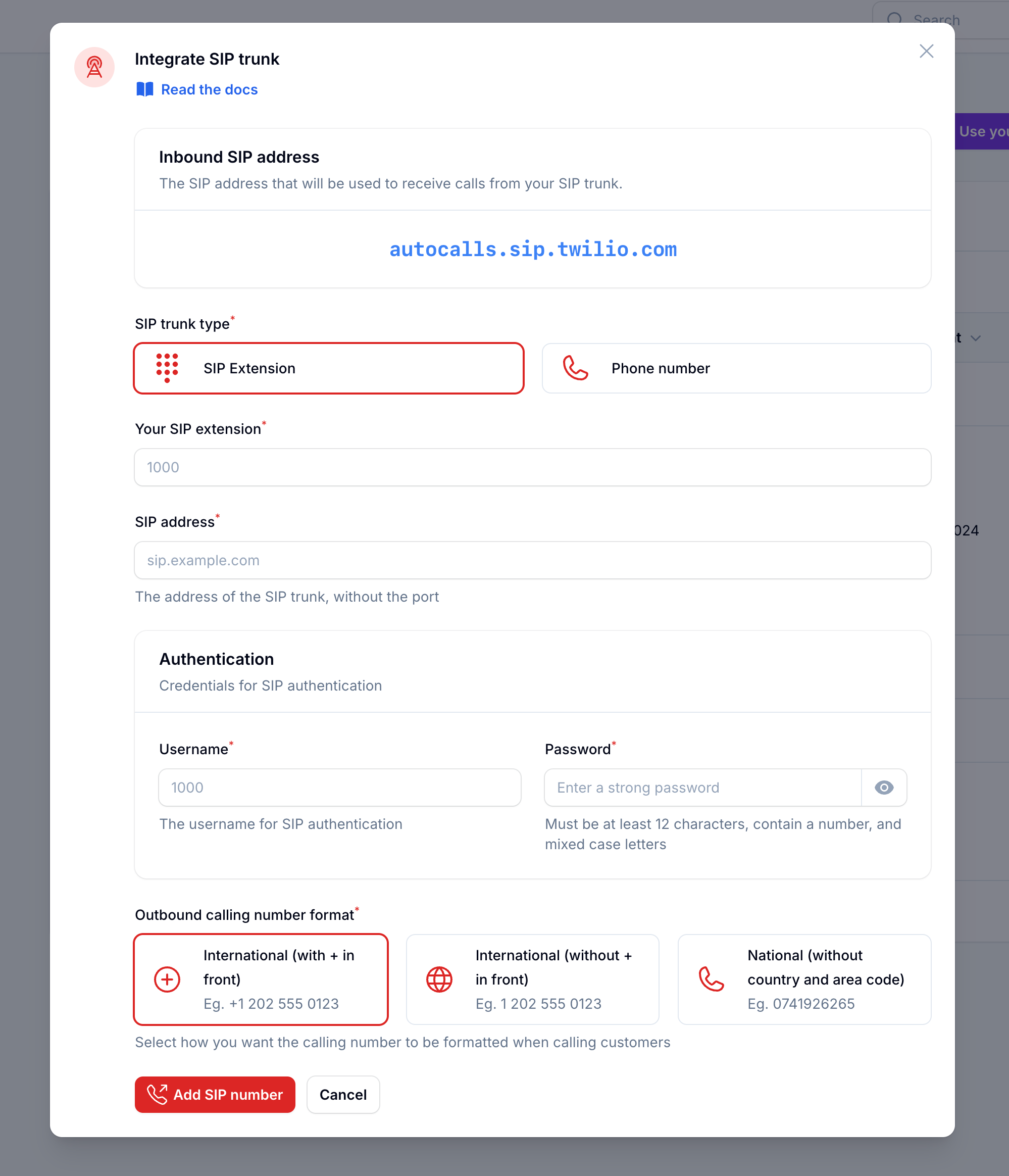
Step 3: Number Format Configuration
This tells our system how to format phone numbers when making calls. Choose based on your provider’s requirements:-
International with +
-
International without +
-
National format
Step 4: Verify Setup
After configuration:- Make a test call to your number/extension
- Check that the AI assistant answers
- Use the test call feature to verify outbound calling
Security Requirements
Your SIP credentials need to be secure:- Username: Your extension number or provider-supplied username
- Password must have:
- 12 or more characters
- Numbers
- Upper and lowercase letters
- Special characters recommended
Common Questions
Can I use multiple numbers?
Can I use multiple numbers?
Yes! You can integrate multiple extensions or direct numbers with our platform.
Will I lose control of my numbers?
Will I lose control of my numbers?
No, you maintain full control through your current provider. The integration
only establishes a connection between your system and our platform.
Can I still use my numbers for regular calls?
Can I still use my numbers for regular calls?
Yes, you can set up routing rules in your phone system to decide which calls
go to the AI and which go to your regular phone system.
What if I need to change settings later?
What if I need to change settings later?
You can update your integration settings anytime through the dashboard. All
configuration options remain accessible after initial setup.
How does this help with call costs?
How does this help with call costs?
By using your own VoIP provider, you can take advantage of their local rates
and existing agreements, which are often more competitive than standard carrier
rates. This is especially beneficial for international calls.
Need help setting up? Our support team specializes in helping customers
integrate their phone systems. We’ll guide you through the entire process,
ensuring a smooth setup with your specific phone system configuration.
